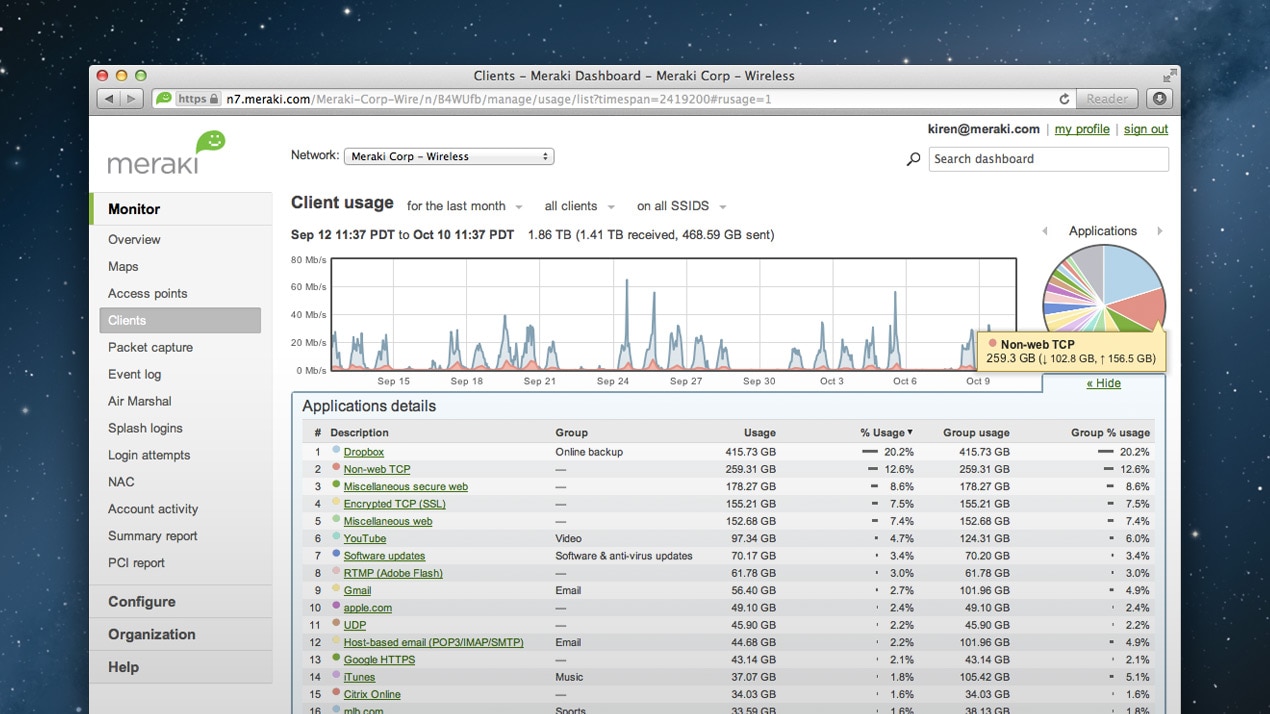Building a gaming computer is about looking cool. But it also can give
you an edge and help you win! You may wonder, which parts really are the
most important for gaming performance? Read the article below for some
helpful advice for building a gaming PC on any budget.
1
Determine what processor (CPU) you want to use for your system.
Currently, the two leading CPU companies are Intel and AMD. It might be
more beneficial to find benchmarks and compare them with current
prices.
- Currently, the Intel i5 is the best option, in terms of performance in comparison to price. The i7 is more powerful but the benefit is minimal over the i5 and the price is much higher.
- A good entry-level option is the AMD Athlon II X4 640, while a good mid-range is the Intel Core i3-3220.2.Find a motherboard that supports your processor. Take note of the processor socket (ex: LGA 775), the memory module type (ex: 240-pin) and the RAM frequency (ex: 1066 MHz) in choosing a motherboard. Some motherboards come with features such as HDMI and Firewire, so look for a motherboard with these features if desired.
- Beware of high frequency RAM. While it may at first seem that any computer part which works harder or faster must certainly be better, this is not always the case. The benefits of high frequency RAM are inconsistent and it is known to have a high failure rate. Consider this before you buy.[3]
- You should note the number of pins for your memory module only
because of how it will connect to your motherboard. More pins does not
equate with better performance. The same can be said of the processor
socket: different types to not necessarily indicate performance.3.Get enough RAM to meet your needs. Having more RAM, or desktop memory, will offer smoother performance and shorter loading times. Choose memory that is within your budget from a known manufacturer. There are many different memory manufacturers, but a select few make quality memory.
- You will want to choose the highest clock speed (the rating in MHz) and the lowest timings as possible (displayed in #-#-#-#) -- the performance of your memory relies greatly on them.
- You will want to buy enough memory to run your applications. Understand that while your games may say that 1GB is enough, what it really means is that it’s enough to run the game badly. If you want games to run smooth, generally you should overshoot the requirement.
- 32-bit CPUs can only support up to 3GB of RAM; 64-bit CPUs can support much more.
- DDR2 Memory runs Dual Channel, so remember to buy memory in pairs: 2
x 512MB is better than 1 x 1GB. Take note of the pin type. 184-pin
sticks are DDR(1), 240-pin are DDR2. Do a bit of research on your chosen
motherboard to see what it supports.4Choose a video card. This may be one of the most important, yet toughest decisions to make because there are so many different video cards on the market. Because there are so many, the best way to find your card is to look for reviews on cards within your budget. Currently the two leading video card companies are ATI and NVIDIA, but other companies such as Sapphire and eVGA are licensed to produce these cards. Use review websites such as Tom's Hardware to compare performance between videocards.
- Currently, the Radeon HD 6670 DDR3 is a good entry level graphics card. The GeForce GTX 650 Ti Boost 2 GB is a good mid-range card. The GeForce GTX 780 is a good high-end option.[4]
- There have been some confusion on the NVIDIA cards, which are recommended by gamers. A higher number in the card name does not mean it is better. A GeForce 7950 would be much better than a GeForce 8500. The first number is the card series, while the second and sometimes third indicate performance level.
- If you really want to pump up the game, and you have a motherboard that can support it, get 2 identical cards from the same manufacturer and run them in SLI (Nvidia), or Crossfire (ATI) mode. This is generally a bad idea, however, unless you already have a top of the line card, because it's cheaper and more efficient to get a single better graphics card.
5
Choose your hard drive storage.
Games, audio, and videos require plenty of space to store the large
files associated with media such as these. Read reviews on hard drives
and choose the best for the price. Check the specs to make sure it runs
at at least 7200 RPM, because you can potentially get better performance
with higher values.
- Faster hard drives will only affect game loading times, and even then not by much. Focus mainly on ensuring that you have enough storage space and do not prioritize hard drive speed.
- SATA cards are currently the best choice because their small cables
allow for better airflow and transfer speeds than traditional PATA
cables.6Choose a power supply. Check the power of the power supply. Power supplies come with either 20-pin or 24-pin connectors. Get the same number of pins as your motherboard has so that it will connect. Be sure that it meets all the recommended power requirements for your parts, such as the graphics card.
- It is important to remember that most power supplies that come with cases are of low quality. Consider replacing it with one that is more powerful and more efficient as soon as possible.
- 350 Watts is the minimum you should expect for modern computers.
More powerful components such as high-end video cards may require 500
Watts or more.7Purchase a case. Never overlook the importance of your case. After all, it houses all the expensive parts that run your computer. Here you will want to focus on cooling.
- Some cases use 80mm, others use 120mm fans, and some are built for both. Generally, larger fans produce less noise and push more air through your case. More powerful components will require more cooling, so be thoughtful of which case you purchase.
- If possible, you will want to have equal pressure in your case. Usually, you will want to have back fans blowing out, front fans sucking in, top fans blowing out, bottom fans sucking in, side fans sucking in.
- A mid-tower case is standard, but a full-tower case may be necessary
if you have a high number of peripherals, such as CD-ROM drives and
hard drives.8Choose an operating system. With all the above components purchased, you will want an operating system which can make use of the system you have put together. When it has installed, check online for driver updates.
- Windows tends to be the best operating system for gaming, though you may initially want to choose Windows 7 over 8, as some of your older games may have compatibility issues with the new system. This will not be an issue for any games released during and after 2013, however.